
Download the game (save it to your desktop), and run the setup program.
See the game list.
Run the program from the icon on your desktop (if you installed one), or run the program from the "Start Menu".
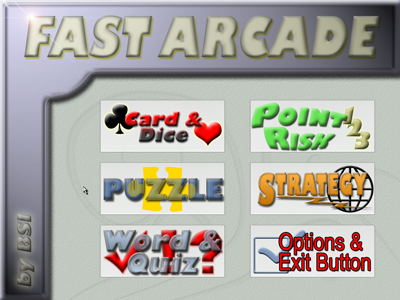
This is the screen you will see when you run the program. It contains 6 Category buttons.
(1) Card & Dice
(2) Point Risk
(3) Puzzle
(4) Strategy
(5) Word & Quiz
(6) Options & Exit Button
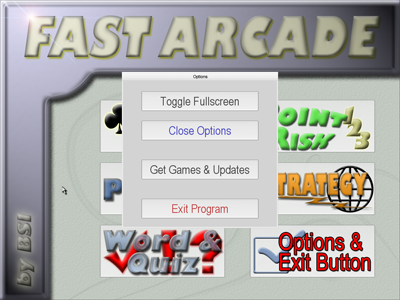
This is the screen you will see when you click on Options & Exit Button.
(1) Toggle Fullscreen
(2) Close Options
(3) Get Games & Updates
(4) Exit Program
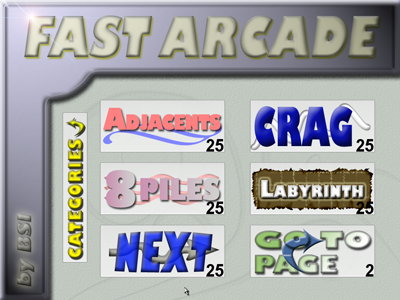
This is the screen you will see when you click on any Category button. If there are more than 6 games within a Category, there will be a button that says "Go To Page (2, 3, ...)". Click on this to see the other games. If you want to go back to the Category buttons, press the "CATEGORIES" button located to the left of the 6 buttons.
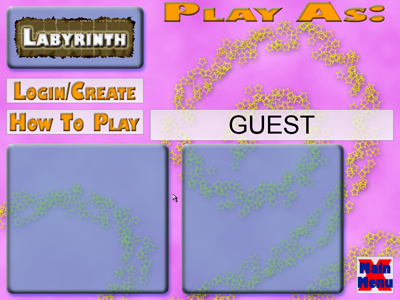
After you click on any Game button, you'll be taken to this screen. There are a few areas to notice.
(1) TOP-RIGHT - "PLAY AS:". If you are logged in, this will show your name, otherwise you can always play as a guest (not recommended, though). Press on your name or "GUEST" to start playing the game.
(2) MIDDLE-LEFT - "LOGIN/CREATE". Press this to add your (nick)name to the system. You will earn points with your account.
(3) MIDDLE-LEFT - "HOW TO PLAY". Instructions on playing this specific game.
(4) BOTTOM-LEFT - "TOP 10 OF THE LAST 99 GAMES".
(5) BOTTOM-RIGHT - "LAST 10 GAMES".
(6) BOTTOM-RIGHT - "MAIN MENU". Goes back to Category buttons.
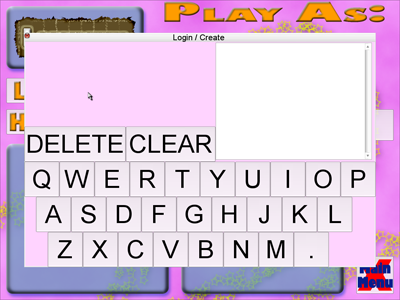
On the right is a list of accounts that have already been created. You can click on your name and then the LOGIN button that appears. Also, you can type in your name and press the CREATE? button that appears.

These games were all designed with a touchscreen system in mind. If you wish to run these games using a touchscreen, I highly recommend GVISION P15BX-AB-459G Black 15" LCD Touchscreen Monitor which you can get at newegg.com. It meets all requirements, allows for pressure reading (allowing the user to use a Q-Tip if necessary), and has built-in speakers.